Archive
I’ve done it. again.
It seems that only yesterday I moved from blogspot to wordpress.com, and now I’m moving again. Yes! I finally have my own domain, which is quite exciting!! The new url if you haven’t noticed yet:
All RSS followers, please update feed URL. Actually if you read this from your RSS client, it means that you don’t have to update it coz’ I write this post on my new domain, but one year from now the DNS forwarding won’t work, keep that in mind.
The old domain’s feed isn’t working with the new domain, so please do update. The new feed URL: http://frishit.com/feed/
Setting up XMPP BOSH server
This tutorial explains how to setup/troubleshoot XMPP server with BOSH. I’m not getting into what is XMPP and what is it good for. The first two paragraphs are theoretical. XMPP is stateful protocol in a client-server model. If web application needs to work with XMPP a few problems arise. Modern browsers don’t support XMPP natively, so all XMPP traffic must be handled by program running inside the browser (JavaScript/Flash etc…). The first problem is that HTTP is a stateless protocol, meaning each HTTP request isn’t related with any other request. However this problem can be addressed by applicative means for example by using cookies/post data.
The second problem is the unidirectional nature of HTTP: only the client sends requests and the server can only respond. The server’s inability to push data makes it unnatural to implement XMPP over HTTP. The problem is eliminated if client program can make direct TCP requests (thus eliminating the need of HTTP). However, if we want to address the problem within HTTP domain (for example because Javascript can only forge HTTP requests) there are two possible solutions, both require “middleware” to bridge between HTTP and XMPP. The solutions are “polling” (repeatedly sending HTTP requests asking “is there new data for me”) and “long polling”, aka BOSH. The idea behind BOSH is exploitation of the fact that the server doesn’t have to respond as soon as he gets request. The response is delayed until the server has data for the client and then it is sent as response. As soon as the client gets it he makes a new request (even if he has nothing to send) and so forth.
BOSH is much more efficient, from server load’s point of view and traffic-wise. In this tutorial I set up Openfire XMPP server (which also provides the BOSH functionality) with JSJaC library as client, using Apache as web server on Ubuntu 10.04. Openfire has Debian package and as such, installation is fairly easy. Just download the package and install. After installation browse to port 9090 on the machine it was installed on, and from there it’s web-driven easy setup. If you choose to use MySQL as Openfire’s DB make sure to create dedicated database before (mysqladmin create).
After initial setup, I wasn’t able to login with the “admin” user. This post solved my problem, openfire.xml is located at /etc/openfire (if you installed from package), you will need root privileges to edit it and then restart Openfire (sudo /etc/init.d/openfire restart). Other than that everything worked fine. Openfire server (as well as all major XMPP servers) provides the BOSH functionality, aka “HTTP Binding” aka “Connection Manager”. By default it listens on port 7070, with “/http-bind/” (the trailing slash is important).
To make sure it works (this is the part I couldn’t find anywhere, that’s why it took me long time to resolve all problems) I used “curl”, very handy tool (sudo apt-get install curl). To test the “BOSH server”:
# curl -d “<body rid=’123456′ xmlns:xmpp=’urn:xmpp:xbosh’ />” http://localhost:7070/http-bind/
Switch “localhost” with your server name, notice the trailing slash. Expected result should look like:
<body xmlns="http://jabber.org/protocol/httpbind" xmlns:stream="http://etherx.jabber.org/streams" authid="2b10da3b" sid="2b10da3b" secure="true" requests="2" inactivity="30" polling="5" wait="60"><stream:features><mechanisms xmlns="urn:ietf:params:xml:ns:xmpp-sasl"><mechanism>DIGEST-MD5</mechanism><mechanism>PLAIN</mechanism><mechanism>ANONYMOUS</mechanism><mechanism>CRAM-MD5</mechanism></mechanisms><compression xmlns="http://jabber.org/features/compress"><method>zlib</method></compression><bind xmlns="urn:ietf:params:xml:ns:xmpp-bind"/><session xmlns="urn:ietf:params:xml:ns:xmpp-session"/></stream:features></body>
Once verified, we can continue with the next step. Since the client is Javascript based, all Javascript restrictions enforced by the browser applies. One of these restrictions is “same origin policy“. It means that Javascript can only send HTTP requests to the domain (and port) it was loaded from and since it is served on HTTP (port 80) it can’t make requests to port 7070. Solution: Javascript client will make requests to the same domain and port. The requests will be forwarded locally to port 7070 by Apache. I guess you can use the same method to forward even to a different server but I didn’t try. I configured forwarding following this post but there is probably more than one way to do it.
Add to /etc/apache2/httpd.conf the following lines (root privileges needed):
LoadModule proxy_module /usr/lib/apache2/modules/mod_proxy.so
LoadModule proxy_http_module /usr/lib/apache2/modules/mod_proxy_http.so
Then, add to /etc/apache2/apache2.conf the following lines (root privileges needed):
ProxyRequests Off
ProxyPass /http-bind http://localhost:7070/http-bind/
ProxyPassReverse /http-bind http://localhost:7070/http-bind/
ProxyPass /http-binds http://localhost:7443/http-bind/
ProxyPassReverse /http-binds http://localhost:7443/http-bind/
Now restart the Apache (sudo /etc/init.d/apache2 restart) and make sure it starts properly. To verify the forwarding works, use the same curl method, this time as request to the Apache:
# curl -d “<body rid=’123456′ xmlns:xmpp=’urn:xmpp:xbosh’ />” http://localhost/http-bind
The result should be the same as before. If it doesn’t work there is problem with the forwarding. Once it is working, server side is ready. On the client (in my case JSJaC), you should specify to use BOSH/HTTP Bind “backend” (as opposed to “polling”). For “http bind” url just use “/http-bind” and everything should work. Notice that if you open the client locally on your desktop (not served by the Apache) it won’t work because of the “same origin policy” mentioned before.
I hope you find this tutorial useful, it sure could have helped me… 🙂
iPhone tethering with Ubuntu
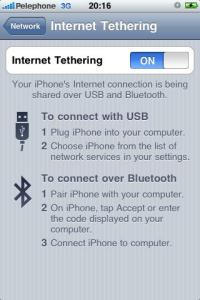 Today was my first time I used iPhone tethering. Tethering means connecting computer to the internet using iPhone’s cellular connectivity (3G/EDGE). The iPhone connects to the computer via USB cable or Bluetooth and uses as a cellular modem. It’s useful when you’re away with a laptop and no wireless hot spots around.
Today was my first time I used iPhone tethering. Tethering means connecting computer to the internet using iPhone’s cellular connectivity (3G/EDGE). The iPhone connects to the computer via USB cable or Bluetooth and uses as a cellular modem. It’s useful when you’re away with a laptop and no wireless hot spots around.
There are many tutorials out there, however I found most of them misleading (advising to use third party software or jailbreak your iPhone – both unnecessary) and none of them for Linux. This tutorial is really easy and simple.
Step 1 – Enable internet sharing on your iPhone
On your iPhone goto Settings -> General -> Network -> Internet sharing -> On. If “Internet sharing” isn’t shown, open Safari and browse to: http://help.benm.at. On this webpage click on “Tethering”, then select your country and your mobile carrier. Accept the profile and reboot your iPhone. After the reboot “Internet sharing” option is supposed to be shown. In my case, my carrier wasn’t on the list so I generated a custom file (the last option). The APN/User/Password were easily found using Google. However, “Internet sharing” stayed hidden. The funny thing is after I removed the custom profile it magically appeared. My iPhone version is 3.1.2 and it worked. I noticed they have warning for 3.1.3 so watch out if you got it.
Step 2 – Install necessary software on Ubuntu
As always, I provide instructions for Ubuntu. The driver you need is called “ipheth” and it depends on “libimobiledevice”. Now, you can find them both on Lucid’s official repositories. However, only version 0.9.7 of libimobiledevice is there, and while it may be enough for tethering, I recommend using the newer version which can be obtained from Paul McEnery PPA (for Karmic it’s still version 0.9.7):
# sudo add-apt-repository ppa:pmcenery/ppa
Executing: gpg –ignore-time-conflict –no-options –no-default-keyring –secret-keyring /etc/apt/secring.gpg –trustdb-name /etc/apt/trustdb.gpg –keyring /etc/apt/trusted.gpg –primary-keyring /etc/apt/trusted.gpg –keyserver keyserver.ubuntu.com –recv 3AE22276BF4F39C8D6117D7F4EA3A911D48B8E25
gpg: requesting key D48B8E25 from hkp server keyserver.ubuntu.comgpg: key D48B8E25: public key “Launchpad PPA for Paul McEnery” imported
gpg: Total number processed: 1
gpg: imported: 1 (RSA: 1)
# sudo apt-get update
Now, install the driver (and it’s dependencies, which include the library):
# sudo apt-get install ipheth-utils
Load the driver into running kernel
# sudo modprobe ipheth
At this point if you enter “dmesg” the last line should show something like “usbcore: registered new interface driver ipheth”
Step 3 – Plug your iPhone using USB cable
 As soon as you connect your device a new interface should be plumbed, configured and ready to be used (in case you use network manager). You can get list of your interfaces with “ifconfig -a”. On your iPhone there suppose to be label saying “Internet Tethering”. If you don’t use network manager the “Internet Tethering” is triggered when you make DHCP request on that interface (for example, using “dhclient”).
As soon as you connect your device a new interface should be plumbed, configured and ready to be used (in case you use network manager). You can get list of your interfaces with “ifconfig -a”. On your iPhone there suppose to be label saying “Internet Tethering”. If you don’t use network manager the “Internet Tethering” is triggered when you make DHCP request on that interface (for example, using “dhclient”).
That’s it. As promised, easy and simple. Thanks to Paul McEnery there are plenty of other cool iPhone related stuff you can install from his PPA (on Lucid).
Enjoy!
JeOS on VirtualBox
I always needed test environment for my destructive experiments. Sandbox, if you want. A place I can do whatever I want without worrying about the consequences. I’m tired of destroying my operating system. I’m talking about these times when I modify and rebuild kernel modules/kernels/libraries for experimental purposes, such as making KVM support Mac OS X, making netfilter/iptables module support advanced connection tracking, etc. This time, I needed to patch rtl8178 kernel module (wireless driver) to allow packet injection. I decided to solve the problem once and for all.
The problem, if you didn’t follow, is that these kind of changes might have destructive influence on the running operating system. There are basically two different approaches to address this problem:
1. Take snapshot, or “point in time” of the operating system and after experiment is finished return to that point.
2. Experiment in a “sandbox” where no one cares what gets ruined and it can’t harm the operating system.
I prefer the second approach because when you roll back to certain point in time everything rolls back and I’m always doing more than one thing so I don’t want my other stuff to roll back as well. Besides, that kind of solution is always “heavy” as the whole system needs to be compared to the way it was before. Sure, you can make use of timestamps and more sophisticated comparisons to make it quicker but unless you use real snapshots (such as in LVM or ZFS), it’s not ideal.
So we go with the sandbox approach. Once again we have a few options. We can create chroot jail but it might have problems accessing physical devices (I never tried actually) and I don’t really like the way the chrooted environment is created. We can use “live” operating system that runs directly from real memory (no changes are made to disk) but then only one operating system can run simultaneously which means that during the potentially destructive session my normal operating system won’t be available, which is exactly when I might need it.
Virtual machine seems like an adequate solution. It fulfills the sandbox demand, it’s easy to setup and some virtualization platforms even got snapshot abilities. The only problem is it doesn’t always have access to physical devices. However, in this case the device is usb based and therefor accessible from within the virtual machine as well. For virtualization platform I chose VirtualBox (3.1.8). Vmware doesn’t support my processor’s virtualization capabilities so it’s out of the game and VirtualBox performs better than KVM, on my computer at least. Especially when it comes to I/O performance. Now I need to choose adequate operating system for the virtual environment.
I want the operating system to be as minimal as possible, no need for fancy graphical environments, office suite, web browsers, etc… I started looking for candidates but man, there are so many distros out there! I would have simply used Ubuntu because I’m used to it, it has huge software repositories and it would be very similar to my actual operating system, the only problem is it comes with loads of unnecessary software. I considered installing Debian exactly for that reason and then I found out about Ubuntu’s JeOS (thanks Amir). JeOS stands for just enough operating system and it’s simply Ubuntu’s core. It seemed perfect for my needs. JeOS comes with Ubuntu server edition.
 The installation is fairly simple and quite fast. On the first installation screen you need to press F4 and select “Install a minimal system” as shown. There is also a Vmware/KVM optimizied version (“Install a minimal virtual machine”) but it’s not VirtualBox optimized so I chose the minimal server option. The rest of the installation is following simple screens. When I had the option to choose software packages I chose the basic Ubuntu Server and OpenSSH.
The installation is fairly simple and quite fast. On the first installation screen you need to press F4 and select “Install a minimal system” as shown. There is also a Vmware/KVM optimizied version (“Install a minimal virtual machine”) but it’s not VirtualBox optimized so I chose the minimal server option. The rest of the installation is following simple screens. When I had the option to choose software packages I chose the basic Ubuntu Server and OpenSSH.
Boot time is also impressive, leaving us with old-school tty login screen. Cool. Next thing is to install VirtualBox guest additions to make interaction smoother and better. Before it is installed few prerequisites has to be installed first:
# sudo apt-get install gcc xserver-xorg-core
It will install gcc and X.Org, the graphical environment server. It won’t install window manager (such as Gnome or KDE), graphical login (GDM or KDM), etc… just the core X server. To install VirtualBox Guest Additions, from the virtual machine menu: Devices -> Install Guest Additions. Then:
# sudo mkdir /media/cdrom
# sudo mount -o ro /dev/sr0 /media/cdrom
# sudo /media/cdrom/VBoxLinuxAdditions-amd64.run (depends on your platform)
 Make sure you get no errors and viola! our new test environment is ready. I took a snapshot (Machine -> Take Snapshot) so I can always return to this basic point. What if you do want lightweight window manager ? I used FluxBox but you can install whatever you like. To install fluxbox:
Make sure you get no errors and viola! our new test environment is ready. I took a snapshot (Machine -> Take Snapshot) so I can always return to this basic point. What if you do want lightweight window manager ? I used FluxBox but you can install whatever you like. To install fluxbox:
# sudo apt-get install fluxbox
# sudo apt-get install xinit x11-utils eterm xterm
# echo fluxbox > ~/.xinitrc
The packages eterm, x11-utils allows you to set FluxBox background with “fbsetbg” command. xterm is the standard terminal emulator (I guess one may argue with that but it’s my favorite anyway). None of them is necessary. To load the graphical environment:
# startx
That’s it. I also managed to recompile rtl8187 kernel module but it’s out of the scope of this post. Enjoy your new test environment!